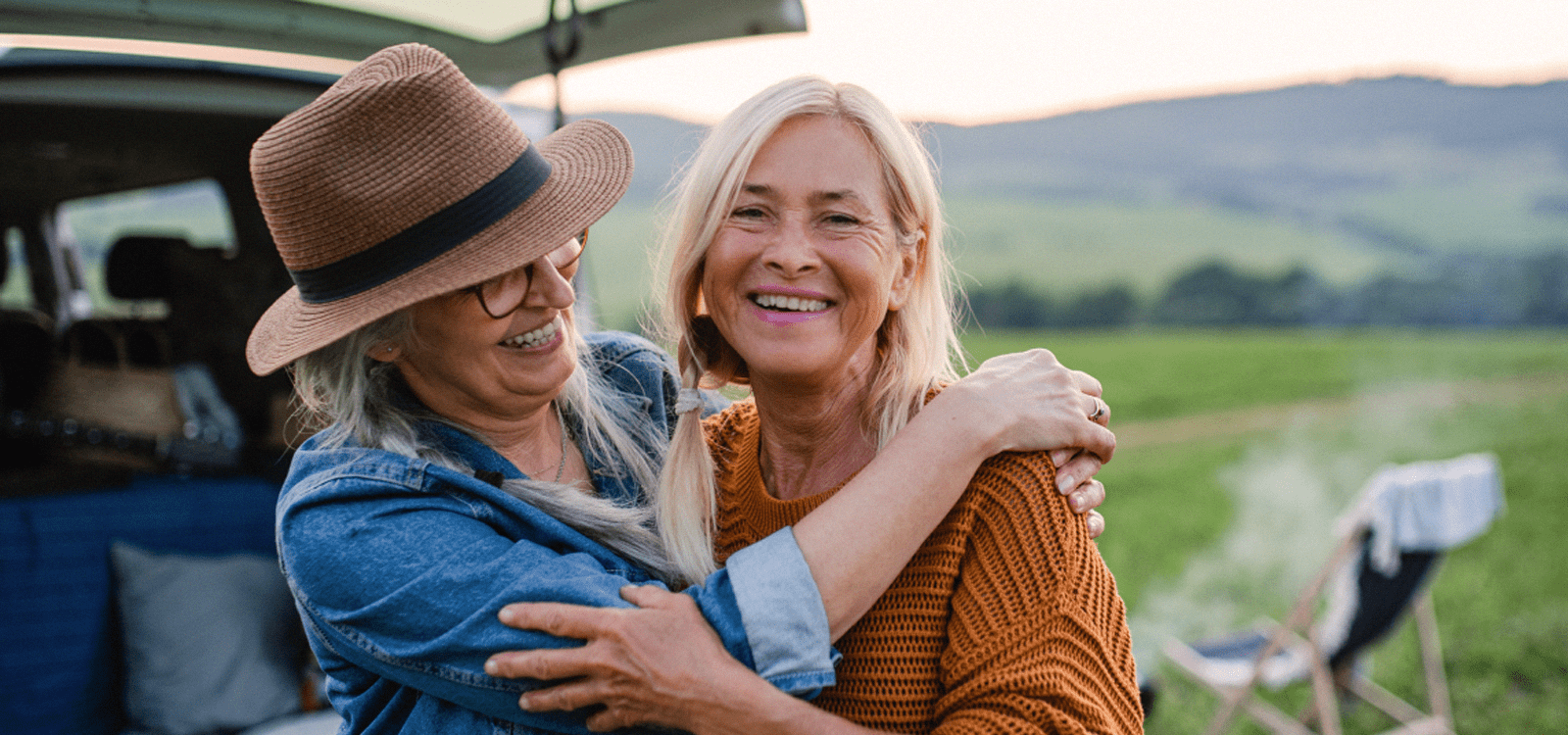
Expenses
This is where you will track all expenses for your dependent. An expense is added by clicking on the “+Expense” button. Select the type of expense, or choose “Other” and add a Note about that expense.
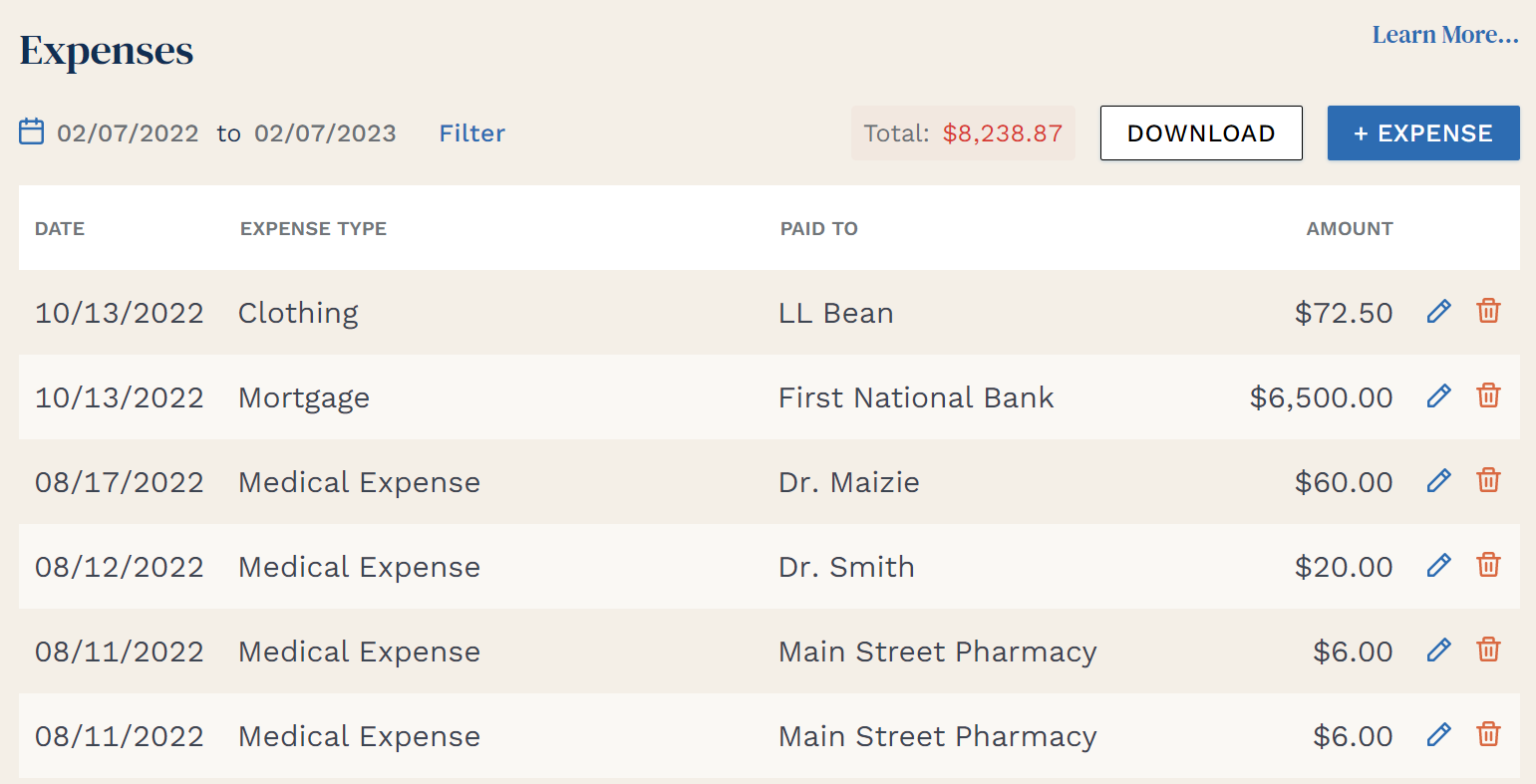
If it is an amount that is billed every month, you can use the repeat toggle and the amount will be automatically logged every month. Statements related to the expenses can be added here and also attached to all repeating instances of the expense. Click “Upload” to open your PC’s storage where you can select any file or picture that you have. If the document you are looking to store is not there, you can use the camera on your mobile phone to take a picture and upload the image to any file. This will be covered later in the “Using Advocord on the Go” section.With each type of expense source, you can upload documents related to that entry.
On the main Expense page, a running tally is kept for the date range that appears at the top left. If you want to change the date range (e.g., if you want to see just a particular month), you can click the calendar icon and enter the dates that you want to review.
