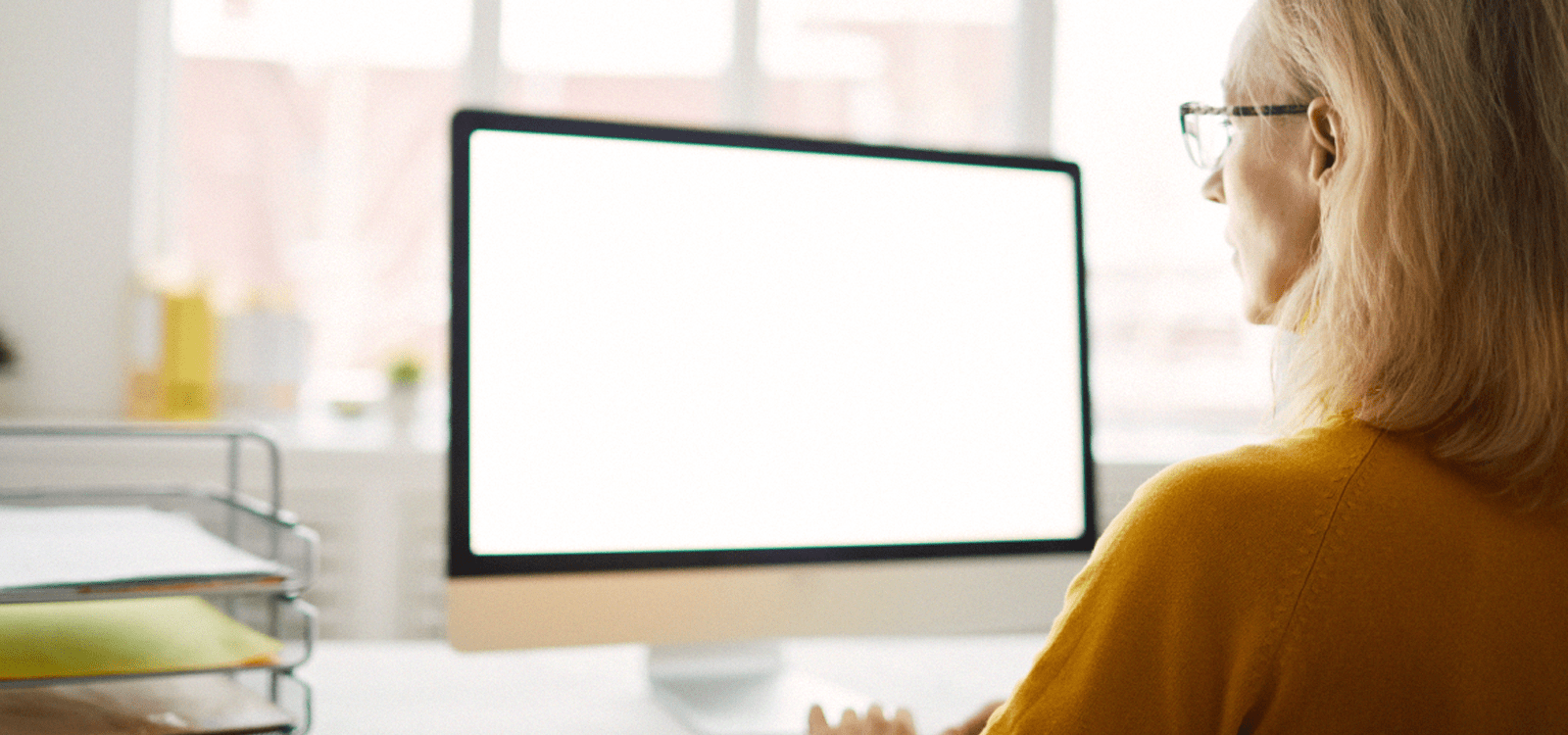Using Advocord on the Go
All of Advocord’s features are available to use on a phone or tablet. You can bookmark the login page so the Advocord icon will appear on your home screen. Simply click that icon as you would with any app, and you will immediately be able to log in to your account.
Once you are logged in on your phone or tablet, you can use all of the features in the same way as you would on your laptop or desktop computer.
Mobile access means that you can save time by logging information from anywhere at any time. Whether you are traveling, at work, or away from your desk, you can still be connected to all of the information you may need to have on short notice or in an emergency.
Adding Documents
Did you know that you can use your mobile device to attach a receipt or other document in any section of your Advocord platform? Simply open Advocord on your mobile device, go to the section where you want to attach a file and click “Upload”. You will have the option to use a photo or file already stored on your mobile device, or you can take a picture of the document and immediately upload it to the platform. Remember to click the “Save” button to attach the document to the particular item.
Anything added to the platform by a mobile device will automatically sync with your desktop or laptop as well.
Filter Icon

Click to filter information by date.
Sort Icon

Click it to sort information by the different topics in the drop down menu that will appear. These topics will vary depending upon the section you are in.
Report/Share Icon

Click to generate a report of that section, tailored by how you have filtered and/or sorted the information. A PDF will be created that can be printed, saved, or shared by using the functionality on your mobile device. This feature may be particularly useful if you are asked for your Dependent’s current medications in a medical emergency.
Document Share from Mobile Device
You can easily download, print and/or share a document from your Documents folder. For example, if you are doing some banking for your Dependent, and the bank asks to see the Court Order appointing you as Guardian, you can go to your Order of Court in your Legal Folder, click the three dots to the right of the document name, and select Download. This will create a PDF that can be printed, or sent to anyone as an attachment right from your mobile device.
Any attachment stored on the platform can be printed or shared the same way. If you need to share a receipt, for example, click on the attachment and use your mobile device’s functionality to print, share, etc.