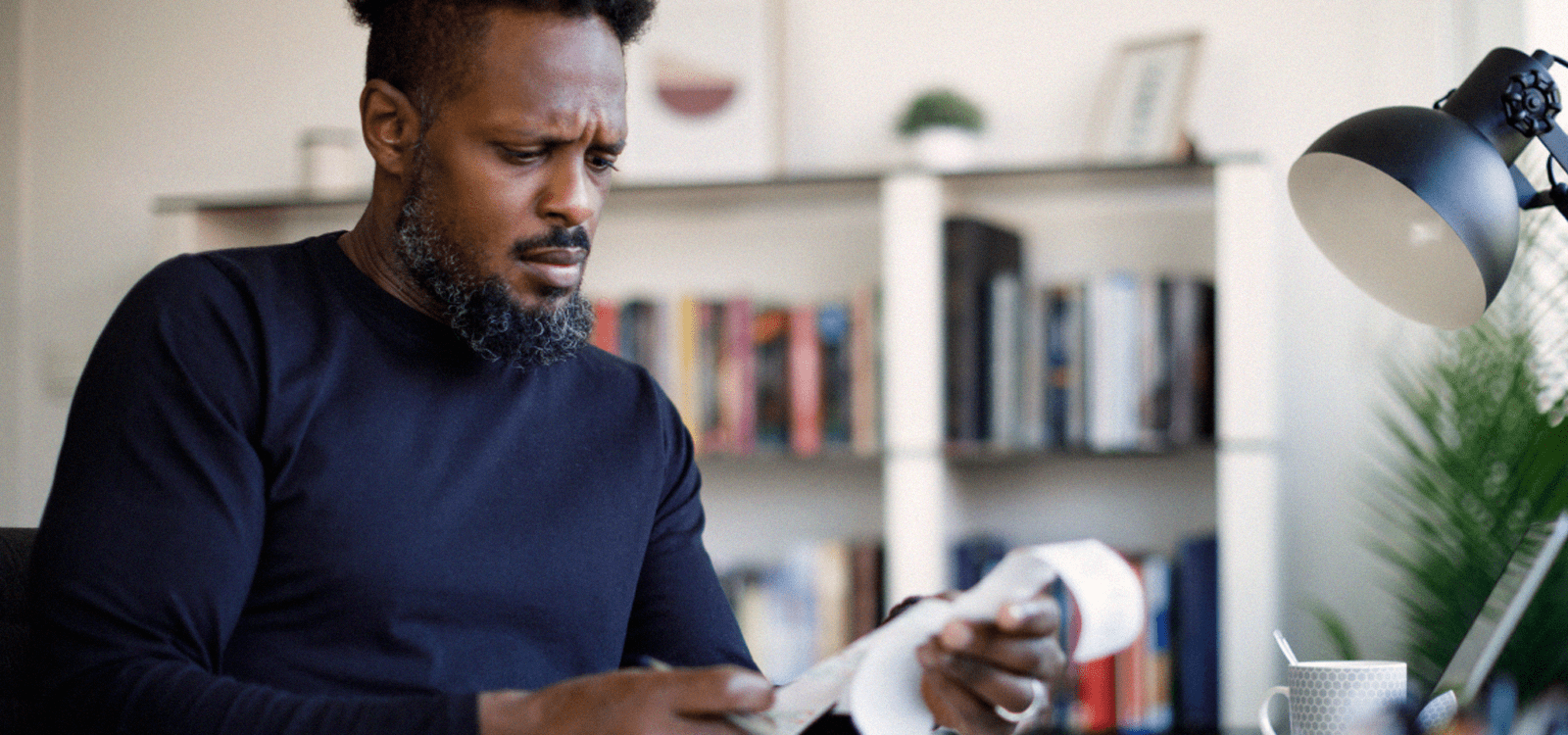Documents
This is your electronic filing cabinet for all documents related to your dependent. There are four folders that are standard: Financial, legal, medical, and training. By clicking on the icon that looks like a folder with a “+” symbol on it, you can create new folders that serve your particular needs.
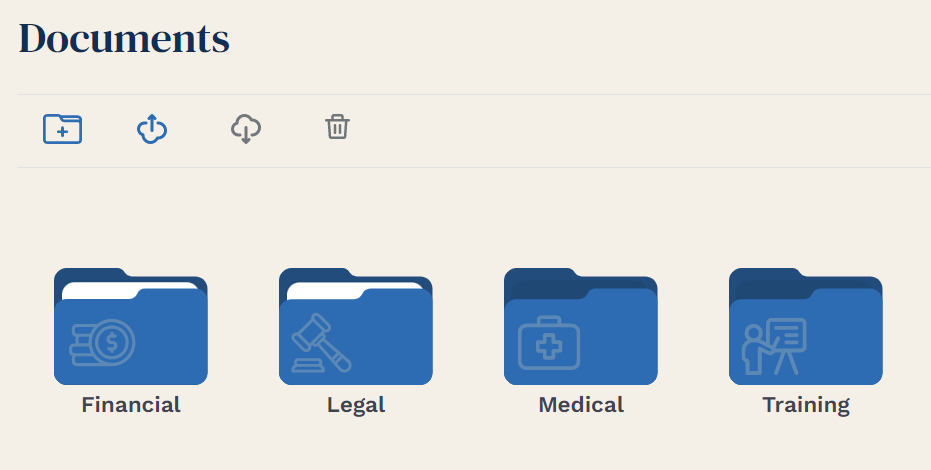
To file documents in a folder, double click on the folder.
Click the upload icon (it looks like a cloud with an arrow pointing up).
This will open your PC’s storage where you can select any file or picture that you have. If the document you are looking to store is not there, you can use the camera on your mobile phone to take a picture and upload the image to any file. This will be covered later in the “Using Advocord on the Go” section.
Clicking the back arrow that appears next to the word “Documents” will always bring you back to the list of folders.
Once a document is in a folder, the folder will appear to have a white paper in it. This will tell you in a glance whether or not the folder contains documents. If you want to see what is in the folder, open the folder and you will see an icon for each document. Right clicking on the document allows you to rename the document or move it to another folder. Left double-clicking on the document will download the document for viewing or sharing.