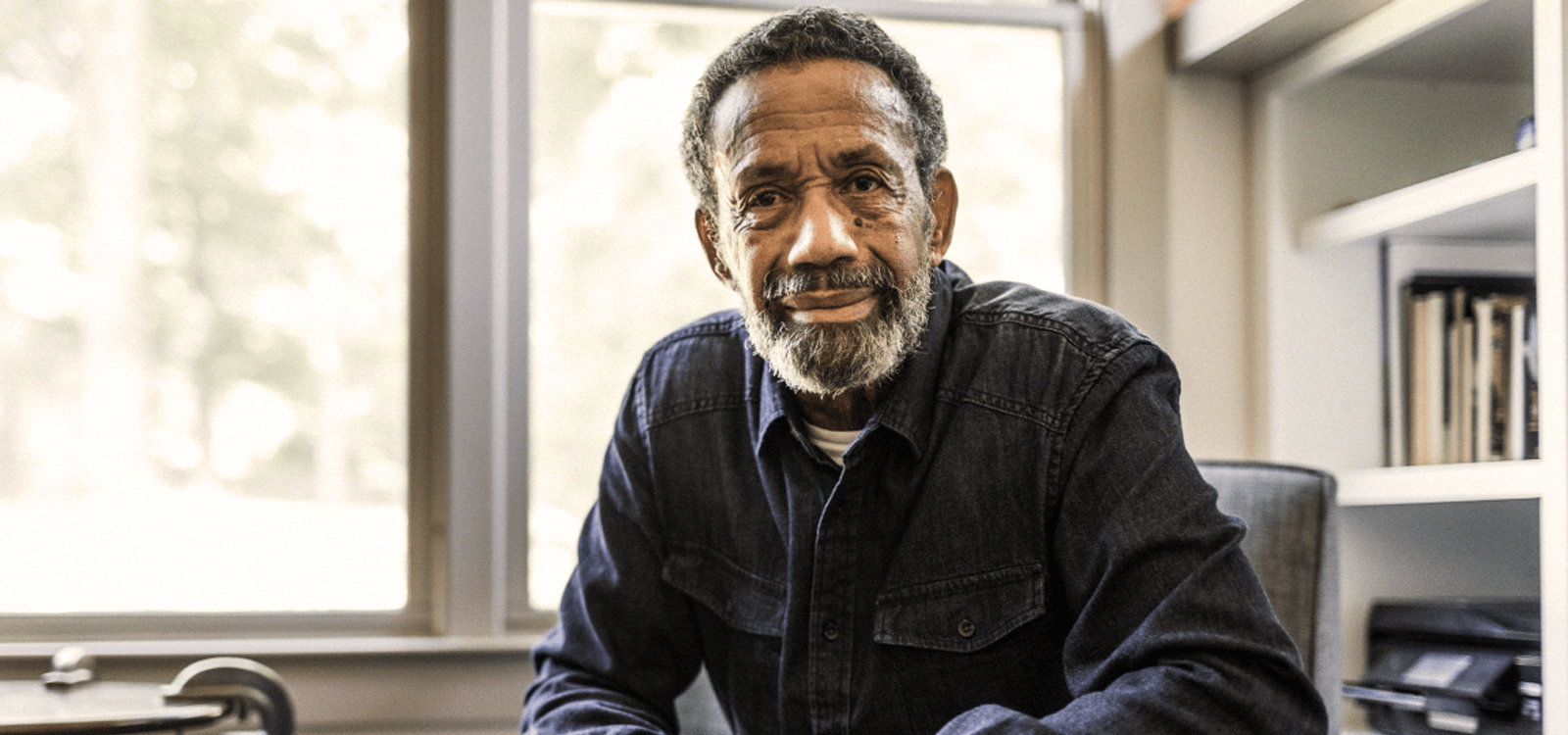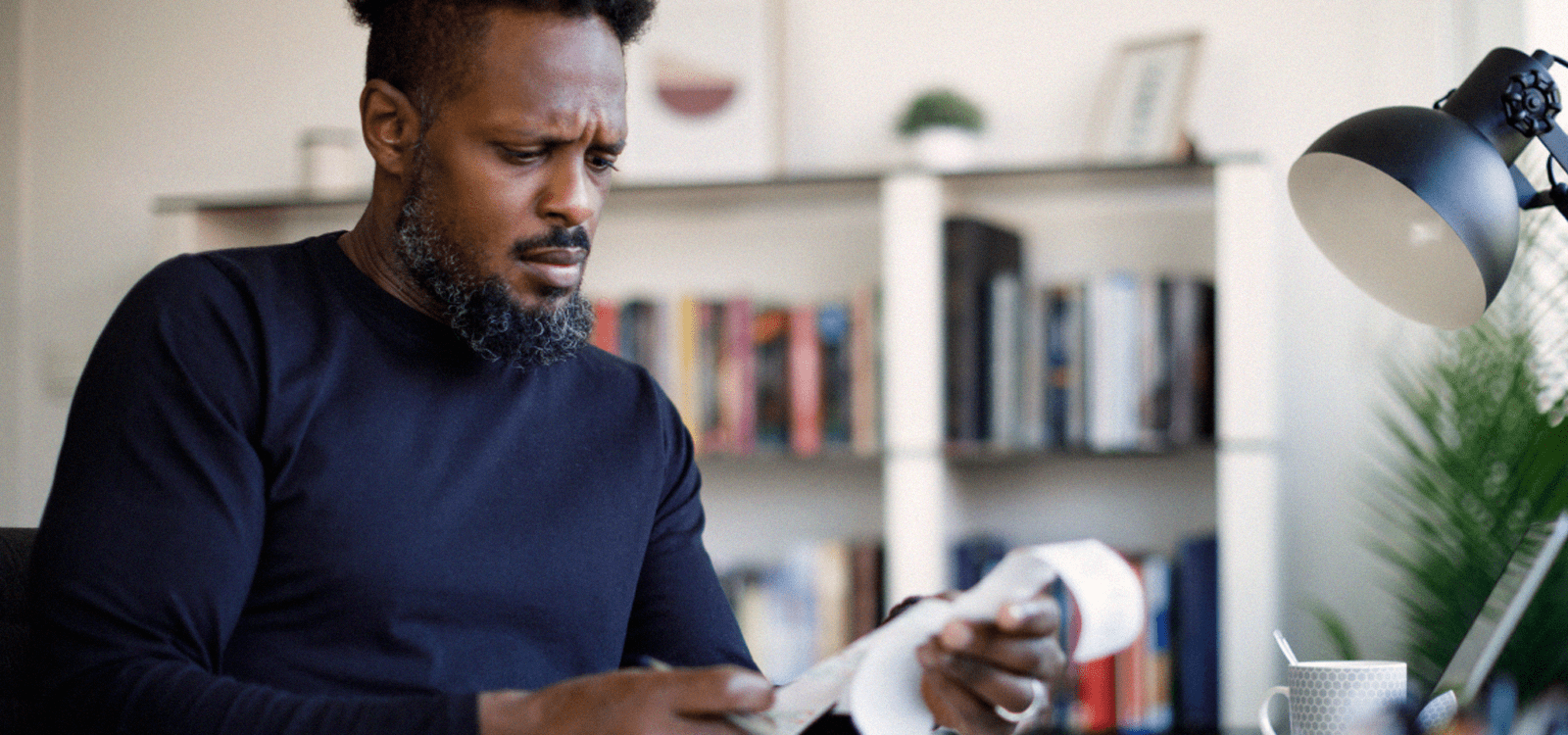
Inventory
This is where you will list every asset and liability that the dependent has. To get started, click the “+ Asset” button. Open the drop-down menu to select the type of asset you are entering. You can always select “Other” if you don’t see what you are looking for. Once you select the type of asset, click “Next”. Complete the questions for each asset. Sections marked with an asterisk are mandatory.
The “Note” section allows you to record your notes about the asset. For example, if there is a particular teller at the bank that is helpful, you may include the teller’s name here and branch location. Anything that makes your job easier and preserves information if someone else has to take over for you is perfect for any “Note” section in Advocord.
If there is a document associated with the asset, such as a deed or car title, you can upload it here and it will be tagged to the asset. Click “Upload” to open your PC’s storage where you can select any file or picture that you have. If the document you are looking to store is not there, you can use the camera on your mobile phone to take a picture and upload the image to any file. This will be covered later in the “Using Advocord on the Go” section.
Continue with the screens by clicking “Next”. The system will ask you if you have control of this asset. If you are a guardian, you should make sure that you do have access to and control of all of your dependent’s assets.
As assets are entered, a running total of the value will be kept on the main Inventory page. The “Download” button on that page will enable you to print or share a report of all assets listed.
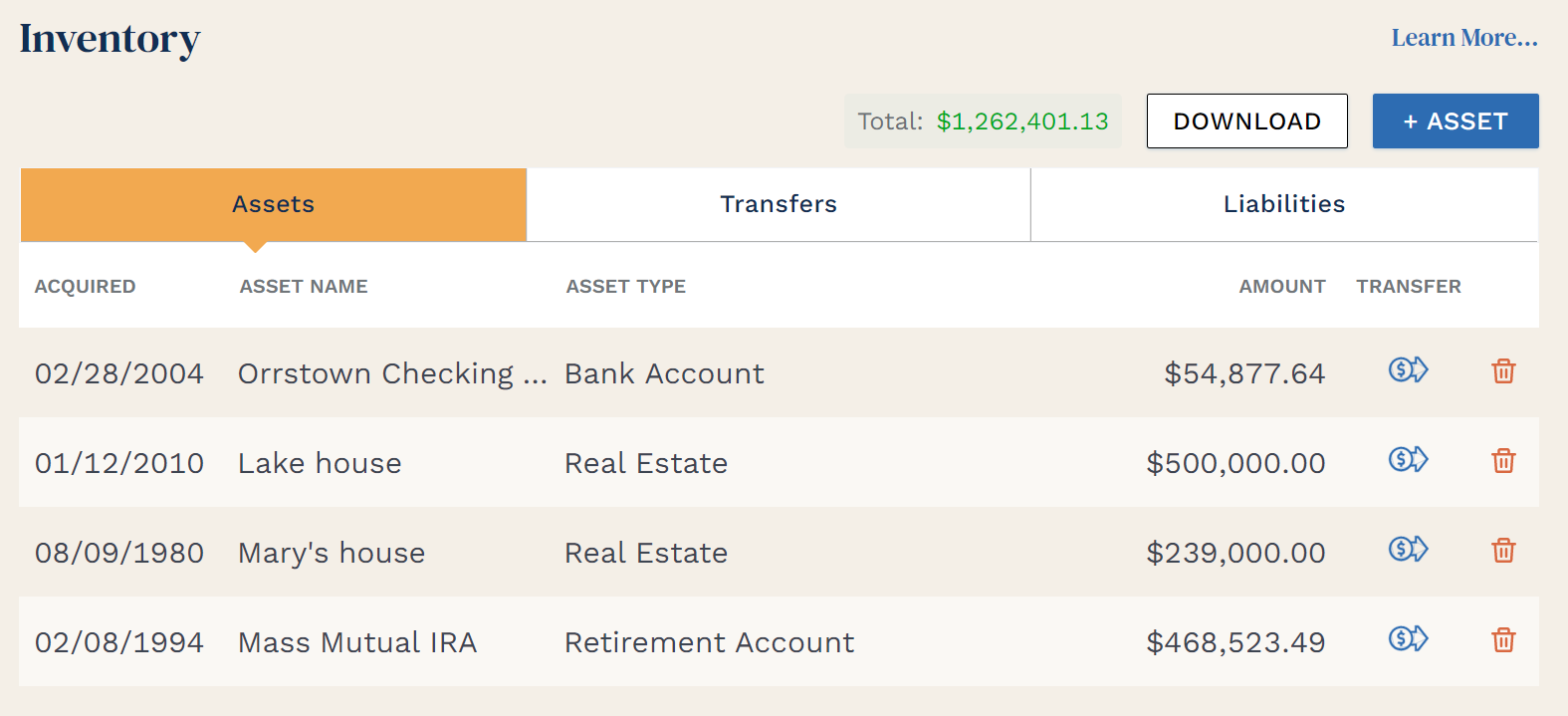
Next to each asset on the Inventory home page, you will see the “Transfer” icon. Use this icon if you need to sell (or give away) an asset. In the transfer screen, you will be asked if a Court Order was used. It is crucial that you understand what transfers may require a specific Court Order. Before proceeding with a transfer, you should always consult with an attorney.
If you do have a Court Order authorizing the transfer, you should upload that Order as an attachment on the Transfer screen.
If an item has been transferred, it will move from the asset list to the transfer list. Therefore, you will always have a record of what happened to an asset. Sales on the transfer list will have a “$” icon, and gifts will have a gift box icon.
The Liabilities section is used to list all money owed by the dependent. The “+Debt” button allows you to add new liabilities. A total of your Dependent’s liabilities will appear at the top of the page.